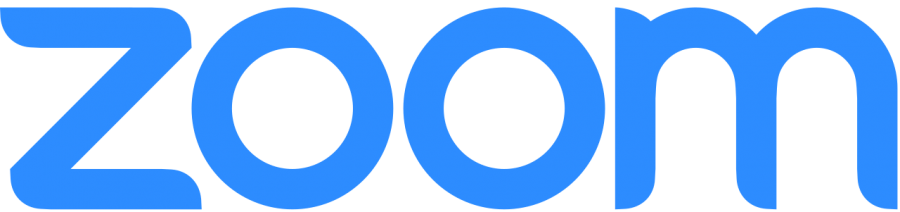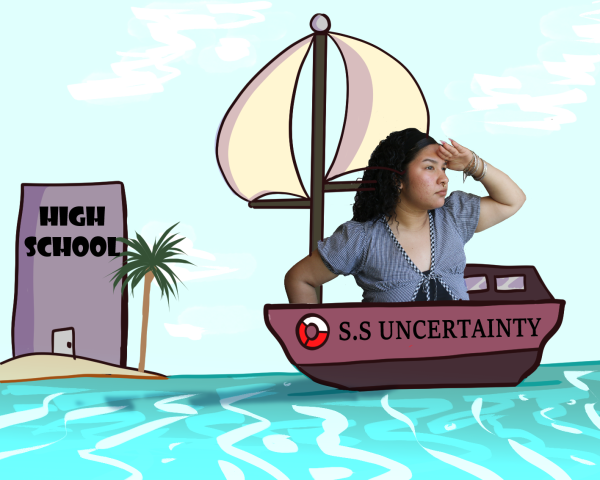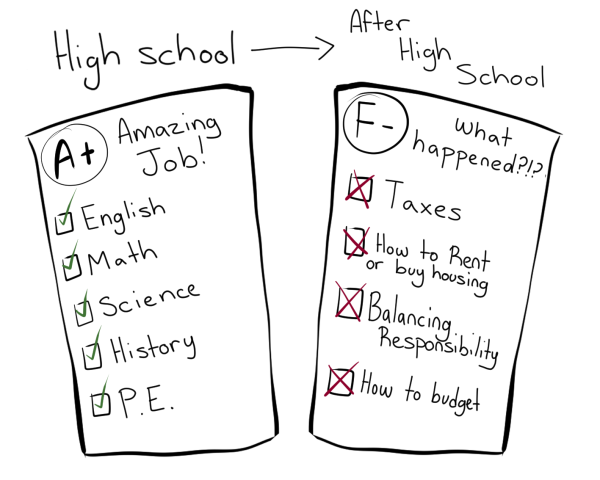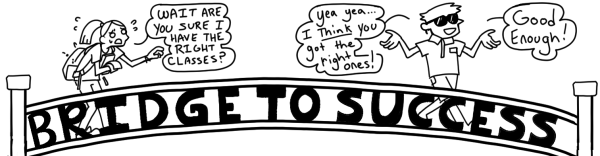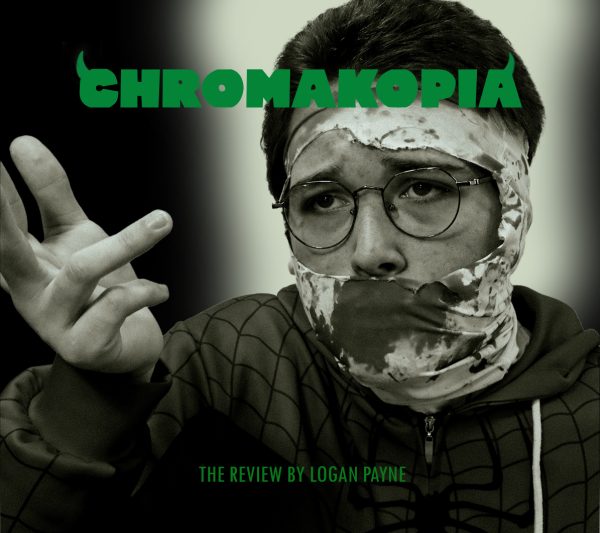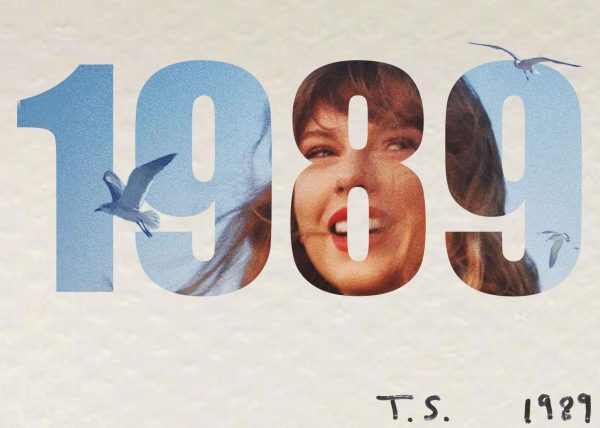Zoom Review
Photo by: Wikimedia Commons
Zoom is FCC’s designated online video conference service. Under the lockdown, Zoom has become popular by how easy it is to virtually contact each other.
Zoom has played a key role in keeping the classroom connected while it transitions to online.
It is an easy to use video conferencing platform that allows users to connect via smart phones, computers and other various devices.
But with all of Zoom’s accessibility, does it provide students and teachers with the necessary tools to effectively communicate in the classroom?
While Zoom on the surface offers a multitude of options, they are often basic simple tools such as a chat relay system allowing users to submit messages publicly or privately.
How users intend to use the platform can greatly affect the understanding of Zoom.
Fresno Community College student Christopher Torres describes the process of joining Zoom meetings as relatively simple despite some minor inconveniences stating, “connecting to Zoom has mostly been easy, with the only real difficulty coming from certain professors opting to use the code/password system.”
This imposes a challenge not just for students, but teachers as well. It required many to rework their teaching structure altogether to better suit an online format.
This can be difficult for professors if their lecture does not lend to much visual representation.
Furthermore, hosts of Zoom meetings are allowed various options such as muting and unmuting participants at their leisure which allows hosts to directly alter the flow of the classroom at their desired pace.
Even then, every participant of the meeting can engage in freeform discussion amongst their peers either privately or publicly by selecting the arrow located in chat.
This also includes being able to freely use a variety of tools like on-screen annotation, uploading images and files.
All of which is remarkably easy when taking into account functions like screen sharing which allows the user to visibly show the window they wish to display to the rest of the conference.
While you share your screen a tab shows at the top of the screen reminding you that your screen is being shared to the public while you give your presentation to the others. As you screen share another new red tab appears to stop sharing your screen.
However it should be taken into account the hardware that students and teachers have at their disposal when choosing to host or join a meeting. Zoom uses whatever camera that you have installed, so the camera quality can only be as good as your internet performance and how good your computer camera is.
Being able to hear everyone in their meeting requires an audio speaker device that allows for the output of microphone audio which can allow users to talk to others in the meeting.
Needless to say all of these functions and more can be configured to the user’s preference by using the settings window to adjust their settings they wish to change.
It is important to reach out to students and teachers alike if troubles arise. But, with practice, can lead to an easier and more enjoyable experience.
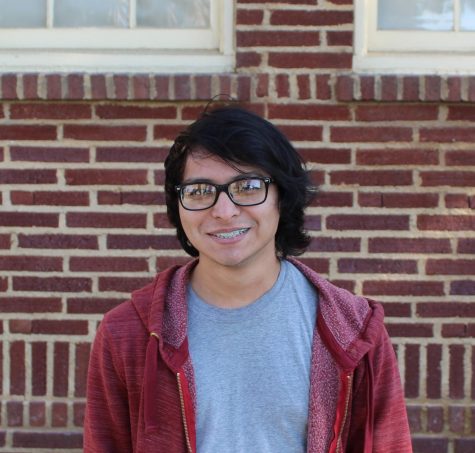
Vicente Vasquez is a 21 year old college student, currently attending Fresno City College where by the end of this year, he hopes to transfer to Fresno...